KRPANO resource analysis tool basics
Overall features
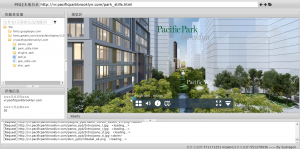
- Web site, you can enter http or HTTPS at the beginning of the Web site after and press ENTER to open the Web site, forward back buttons can operate on Web browsing history.In addition to the Web site, but you can also open the local file directory.
- After you open a Web site, you can view the site in a resource Viewer all files, resource files and you can save your site.
- When you are in the resource management area click on the file or folder, in the details area displays the specific information you can click on the file.
- The preview area specific content for the current Web site, you can browse webpages just like normal Web pages.
- Area below shows the log information.
Analysis of Web site resources saving
KRPano resource analysis tool that analyzes Web site (not limited to KRPano production site, any site can be) structure of resources, for example, in the URL box, enter the following URL and click Enter:
http://vr.pacificparkbrooklyn.com/park_stills.html
Click the folder icon in the resource Viewer, we can see the whole site structure is as follows:
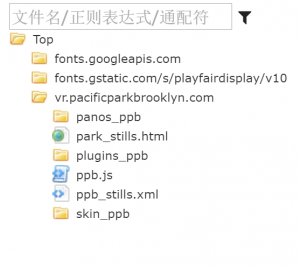
The tree view and the tile view
Resource Viewer is blank, right-click the mouse, you can see the context menu, you can choose to refresh the resource or switching/tile view tree view, the next picture shows a tree view of the site, retains the tree structure of the Web site directories:
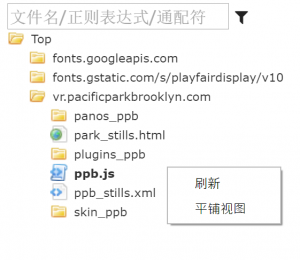
The tile view without directory structure, directly display the website all of the resources, which is useful for analysis.
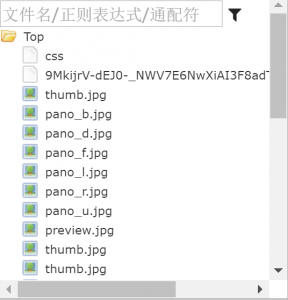
Resource filters filter
In the resource view above, there is a text box that can be used to filter for filtering resources, that is, to filter file name, show only files that match
Resource filters support normal file name matches regular expression matching and wildcard matching
![]()
In the tile view, for example, we want to see all the jpg files can be in the filter box, enter jpg, when the input is complete, click Enter, and you can view all the jpg files.
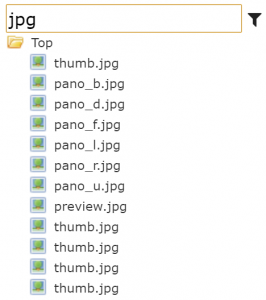
If you wish to view the file name contains s js files, you may want to consider using a regular expression (to/for the beginning and end of the regular expression):/s. *? js/
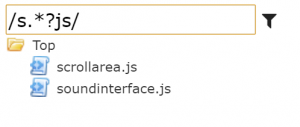
If you want to view PNG images that start with ppb, you can use wildcard characters (wildcard character in quotation marks "the beginning and end):" ppb*. png "

Web site resources
In the resource Viewer, you can select a file or directory to save individual or batch, as shown in the following figure:
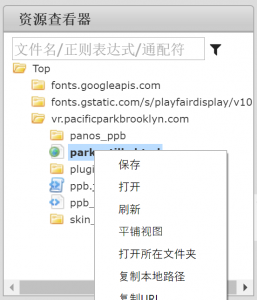
When the save is complete, there will be a message box pop up, asking whether you want to open the Save directory.
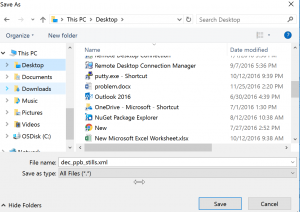
Web resources-local open preview
In the resource Viewer, you can choose to open file or directory, open the action will be carried out using the local system's default file open operation.
You can also open the directory where the file resides, the tile view to determine the file location may help.
Copy the local file/directory path and URL
In the resource Viewer, you can copy files from a local path and URL, also applies to folder.
Open files Web site
In the resource Viewer, you can open the link in the preview area to see.For example, we can turn an image resource in your Web site, in the preview area to view
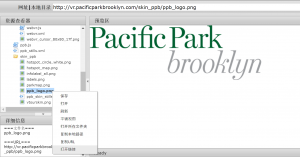
Related links
Free download:
https://pan.baidu.com/s/1bo2xfGz
Version history:
http://www.krpano.tech/archives/82
Description link to download the template:
http://www.krpano.tech/archives/476
Decrypt function:
http://www.krpano.tech/archives/150
Sections of the batch download and restore instructions:
http://www.krpano.tech/archives/166
Encrypt function:
http://www.krpano.tech/archives/187
Analysis group: 571171251
This post was published on: http://www. krpano. tech/archives/139
Posted by: dragon slayer
Reprinted please specify the source, thank you!